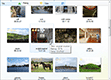| « Empty Text | Index | Groups » |
Focusing Elements
Focusing Items and Groups
Elements of Better ListView controls can be focused independently on control focus state. Items, sub-items and groups can be focused using mouse or keyboard.
When item or group is clicked, it gets focus within the Better ListView Control. The focused item is usually displayed slightly darker than other items (Aero theme) when selected.
The focused item can be recognized by focus rectangle, which is apparent when item is focused, but not selected:
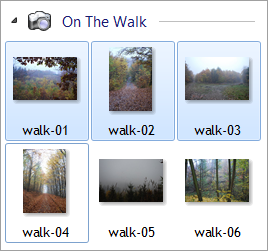
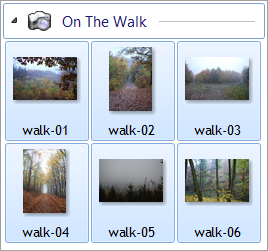
When graphic theme is turned off, focus rectangle is displayed after item or group is focused by keyboard for the first time. To hide focus rectangle again, call ResetFocusRectangleDisplay method.
Focusing Sub-Items
Sub-items can be focused in Details view with columns.
Sub-items cannot be focused by mouse, but when an item is focused, using Left and Right arrow keys allows you to move focus rectangle to subsequent sub-items:
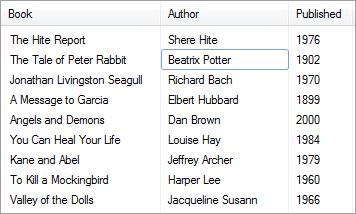
Having a sub-item focused allows you to invoke label editing of sub-items using keyboard (see Label Editing for more information).
Sub item focusing behavior can be customized using SubItemFocusBehavior property. It can have one of the three values:
-
None
-
Sub items cannot be focused.
-
-
All
-
Sub items can always be focused.
-
-
Auto
-
Sub-items can be focused in all items except Combined Items.
-
When sub-item focusing is not possible in a given moment, Better ListView utilizes the left or right arrow key to perform horizontal scrolling.
Detecting Focused Element
Better ListView provides several properties to check which element is currently focused:
-
FocusedGroup
-
FocusedItem
-
FocusedSubItem
When a sub-item is focused (FocusedSubItem property is not null), the item is focused as well.
To detect when focused element has been change, use the FocusedItemChanged event. Event data contains information about both previous and recent focused element.
| « Empty Text | Index | Groups » |
| Better Thumbnail Browser Documentation | Copyright © 2010-2012 ComponentOwl.com |