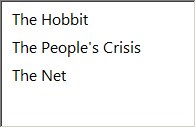This post will show you how easy it is to make item hot tracking in Better ListView.
First, create a global variable in your Form or Control-derived class to hold a Font instance we will use for hot tracked items:
C#
[csharp gutter=”false” toolbar=”false”]
private Font fontHot = new Font(“Segoe UI”, 12.0f, FontStyle.Bold);
[/csharp]
Visual Basic
[vb gutter=”false” toolbar=”false”]
Private fontHot As New Font(“Segoe UI”, 12F, FontStyle.Bold)
[/vb]
This is not necessary, but we will re-use the font and will not need to create and dispose Font instances during hot tracking.
Second, initialize a BetterListView instance:
C#
[csharp gutter=”false” toolbar=”false”]
var listView = new CustomListView();
// add some items in the list
listView.Items.AddRange(new string[] { “The Hobbit”, “The People’s Crisis”, “The Net” });
// set default font for the items
listView.FontItems = new Font(“Segoe UI”, 12.0f, FontStyle.Regular);
// add HitTestChanged event handler
listView.HitTestChanged += ListViewHitTestChanged;
[/csharp]
Visual Basic
[vb gutter=”false” toolbar=”false”]
Dim listView = New CustomListView()
‘ add some items in the list
listView.Items.AddRange(New String() {“The Hobbit”, “The People’s Crisis”, “The Net”})
‘ set default font for the items
listView.FontItems = New Font(“Segoe UI”, 12F, FontStyle.Regular)
‘ add HitTestChanged event handler
listView.HitTestChanged += ListViewHitTestChanged
[/vb]
Finally, implement the HitTestChanged event handler:
C#
[csharp gutter=”false” toolbar=”false”]
private void ListViewHitTestChanged(object sender, BetterListViewHitTestChangedEventArgs eventArgs)
{
BetterListView listView = (sender as BetterListView);
BetterListViewItem itemCurrent = eventArgs.HitTestInfoCurrent.ItemDisplay;
BetterListViewItem itemNew = eventArgs.HitTestInfoNew.ItemDisplay;
if (!ReferenceEquals(itemCurrent, itemNew))
{
listView.BeginUpdate();
if (itemCurrent != null)
{
// reset colors and font to default
itemCurrent.BackColor = Color.Empty;
itemCurrent.ForeColor = Color.Empty;
itemCurrent.Font = null;
}
if (itemNew != null)
{
// set hot background color of an item newly hovered
itemNew.BackColor = Color.GreenYellow;
itemNew.ForeColor = Color.DarkRed;
itemNew.Font = this.fontHot;
}
listView.EndUpdate();
}
}
[/csharp]
Visual Basic
[vb gutter=”false” toolbar=”false”]
Private Sub ListViewHitTestChanged(sender As Object, eventArgs As BetterListViewHitTestChangedEventArgs)
Dim listView As BetterListView = TryCast(sender, BetterListView)
Dim itemCurrent As BetterListViewItem = eventArgs.HitTestInfoCurrent.ItemDisplay
Dim itemNew As BetterListViewItem = eventArgs.HitTestInfoNew.ItemDisplay
If Not ReferenceEquals(itemCurrent, itemNew) Then
listView.BeginUpdate()
If itemCurrent IsNot Nothing Then
‘ reset colors and font to default
itemCurrent.BackColor = Color.Empty
itemCurrent.ForeColor = Color.Empty
itemCurrent.Font = Nothing
End If
If itemNew IsNot Nothing Then
‘ set hot background color of an item newly hovered
itemNew.BackColor = Color.GreenYellow
itemNew.ForeColor = Color.DarkRed
itemNew.Font = Me.fontHot
End If
listView.EndUpdate()
End If
End Sub
[/vb]
This method is called whenever an element over which mouse cursors hovers changes. For example, when one moves the mouse cursor between two item’s expand button element and text element or between two items. We detect just the latter case and set item properties accordingly.
Thats’ it!
Of course, you can change any of the properties during hot tracking or make use of rich Owner Drawing capabilities.